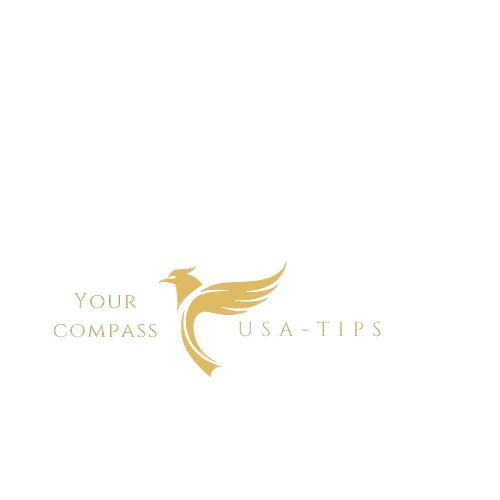Paying attention to your phone’s battery health is one of the most important things you can do to make sure it lasts as long as possible. You have two big ways to keep your phone’s battery in optimal condition: Avoid extreme temperatures and practice good charging habits.
What do we mean by extreme temperatures? Apple, Google, and Samsung recommend keeping your device between 62 °F and 72 °F as an ideal range; anything below 32 °F or above 95 °F can damage your battery. Short-term exposure to colder temperatures doesn’t do as much damage as exposure to hotter temperatures, which can permanently shorten your phone’s battery life. If you’ve ever taken your phone to the beach and watched your phone power off due to overheating, you know.
In addition to protecting your phone from extreme temps, reevaluate how and when you charge your phone. Believe it or not, experts recommend that you not charge your phone to 100% regularly. (I know, it’s almost unthinkable.)
“When we think about battery longevity, we think about the number of charging cycles that it can stand until it will no longer hold a useful charge,” iFixit writer Charlie Sorrel notes.
Charging your phone overnight can actually do harm by causing battery degradation, which means your battery will lose its charge much faster. Many Android phones and iPhones offer an optimized-charging feature to prevent this from happening.
“Keeping your phone between 20-80% or 0-80% would greatly extend its life,” Kent Griffith, a professor of chemistry and biochemistry at University of California San Diego, told Wirecutter via email.
But you don’t have to set an alarm to wake up and unplug your phone from its charger. Newer model iPhones, Samsung Galaxy phones, and Google’s Pixel phones all have optimized-charging features that allow you to set a charging max of 80%. On an iPhone 15, open Settings and then tap Battery > Charging Optimization to select the 80% limit. (iPhone 14 and older models have an optimized battery charging feature, but don’t let you select an 80% max.) On a Samsung Galaxy handset, open Settings, tap Battery, and then within Battery Protection choose the Maximum setting for the 80% limit. Google Pixel phones offer, in their settings, only an automatic version called Adaptive Charging, which uses AI to learn your charging habits and slows down your phone’s charging. You can activate it by opening Settings and tapping Battery > Adaptive Charging.
The downside of charging your phone only to 80% is, of course, that the charge won’t last as long. A smartphone’s display can play a huge role in battery loss, so using a combination of dark mode and turning on auto or adaptive brightness can help. You can also reduce your screen timeout, which automatically turns off your phone’s screen after a predetermined time of its being idle, to under 60 seconds. If your battery life is dwindling, avoid GPS-reliant apps such as Google Maps or Strava. Turning on your phone’s low-power mode will also help it last longer. You can also pick up a battery pack (here are three options we recommend) if you’re worried that your phone might die while you’re on the go.
You have an easy way to see your phone’s battery status. On an iPhone, open Settings and tap Battery > Battery Health to see its health. Under Battery Health is Maximum Capacity, which indicates how long it can hold a charge; the closer the maximum capacity is to 100%, the better.
Checking your battery health on Android is a little more complicated. On a Samsung Galaxy phone, open Settings, scroll down and tap Device Care, scroll down and tap Diagnostics, then tap Phone Diagnostics (which requires a Samsung Members login). Select Battery Status to run a diagnostics test on your battery to see whether it’s in good health.
On a Google Pixel phone, you need to download a third-party app from Google Play; we recommend AccuBattery, which provides charging tips and can monitor your charging and discharging, along with your phone’s battery health.
Source link
[og_img
Paying attention to your phone’s battery health is one of the most important things you can do to make sure it lasts as long as possible. You have two big ways to keep your phone’s battery in optimal condition: Avoid extreme temperatures and practice good charging habits.
What do we mean by extreme temperatures? Apple, Google, and Samsung recommend keeping your device between 62 °F and 72 °F as an ideal range; anything below 32 °F or above 95 °F can damage your battery. Short-term exposure to colder temperatures doesn’t do as much damage as exposure to hotter temperatures, which can permanently shorten your phone’s battery life. If you’ve ever taken your phone to the beach and watched your phone power off due to overheating, you know.
In addition to protecting your phone from extreme temps, reevaluate how and when you charge your phone. Believe it or not, experts recommend that you not charge your phone to 100% regularly. (I know, it’s almost unthinkable.)
“When we think about battery longevity, we think about the number of charging cycles that it can stand until it will no longer hold a useful charge,” iFixit writer Charlie Sorrel notes.
Charging your phone overnight can actually do harm by causing battery degradation, which means your battery will lose its charge much faster. Many Android phones and iPhones offer an optimized-charging feature to prevent this from happening.
“Keeping your phone between 20-80% or 0-80% would greatly extend its life,” Kent Griffith, a professor of chemistry and biochemistry at University of California San Diego, told Wirecutter via email.
But you don’t have to set an alarm to wake up and unplug your phone from its charger. Newer model iPhones, Samsung Galaxy phones, and Google’s Pixel phones all have optimized-charging features that allow you to set a charging max of 80%. On an iPhone 15, open Settings and then tap Battery > Charging Optimization to select the 80% limit. (iPhone 14 and older models have an optimized battery charging feature, but don’t let you select an 80% max.) On a Samsung Galaxy handset, open Settings, tap Battery, and then within Battery Protection choose the Maximum setting for the 80% limit. Google Pixel phones offer, in their settings, only an automatic version called Adaptive Charging, which uses AI to learn your charging habits and slows down your phone’s charging. You can activate it by opening Settings and tapping Battery > Adaptive Charging.
The downside of charging your phone only to 80% is, of course, that the charge won’t last as long. A smartphone’s display can play a huge role in battery loss, so using a combination of dark mode and turning on auto or adaptive brightness can help. You can also reduce your screen timeout, which automatically turns off your phone’s screen after a predetermined time of its being idle, to under 60 seconds. If your battery life is dwindling, avoid GPS-reliant apps such as Google Maps or Strava. Turning on your phone’s low-power mode will also help it last longer. You can also pick up a battery pack (here are three options we recommend) if you’re worried that your phone might die while you’re on the go.
You have an easy way to see your phone’s battery status. On an iPhone, open Settings and tap Battery > Battery Health to see its health. Under Battery Health is Maximum Capacity, which indicates how long it can hold a charge; the closer the maximum capacity is to 100%, the better.
Checking your battery health on Android is a little more complicated. On a Samsung Galaxy phone, open Settings, scroll down and tap Device Care, scroll down and tap Diagnostics, then tap Phone Diagnostics (which requires a Samsung Members login). Select Battery Status to run a diagnostics test on your battery to see whether it’s in good health.
On a Google Pixel phone, you need to download a third-party app from Google Play; we recommend AccuBattery, which provides charging tips and can monitor your charging and discharging, along with your phone’s battery health.
6 Tips to Make Your Phone Last Longer
[title_words_as_hashtags